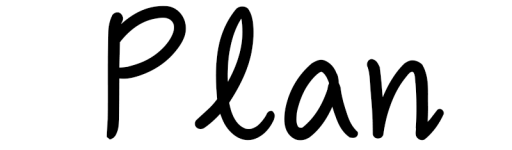Stickers add personality and fun to a digital planner, not only making your planning page more attractive, but also helping you quickly identify tasks or key information. Whether it’s to enhance your visuals or express your mood, stickers are an integral part of the process. Today, we will teach you how to import stickers into Digital Planner to make your planning more colorful!
Step 1: Gather Your Supplies
Before you begin, make sure you have the following:
- A digital planner that supports image imports, such as DigiPlanPro.
- Sticker files, usually in PNG format with transparent backgrounds. You can download them from design platforms or create your own.Or a sticker pack for a related platform
- A touch-enabled device, such as an iPad, Surface, or another tablet.
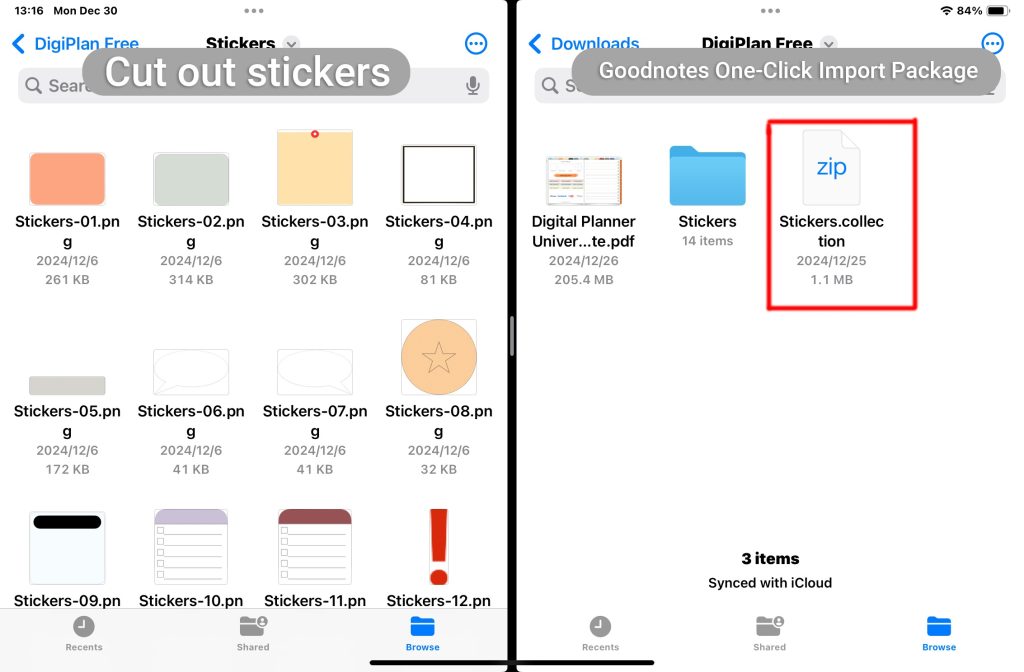
Step 2: How to Import Stickers
Here are the detailed steps to import stickers into your digital planner:
Open your DigiPlanPro or another compatible digital planner and navigate to the page you want to decorate.
Depending on your device, you can use one of the following methods:
- Drag and Drop Method
Drag the sticker file directly from your file folder onto the planner page.
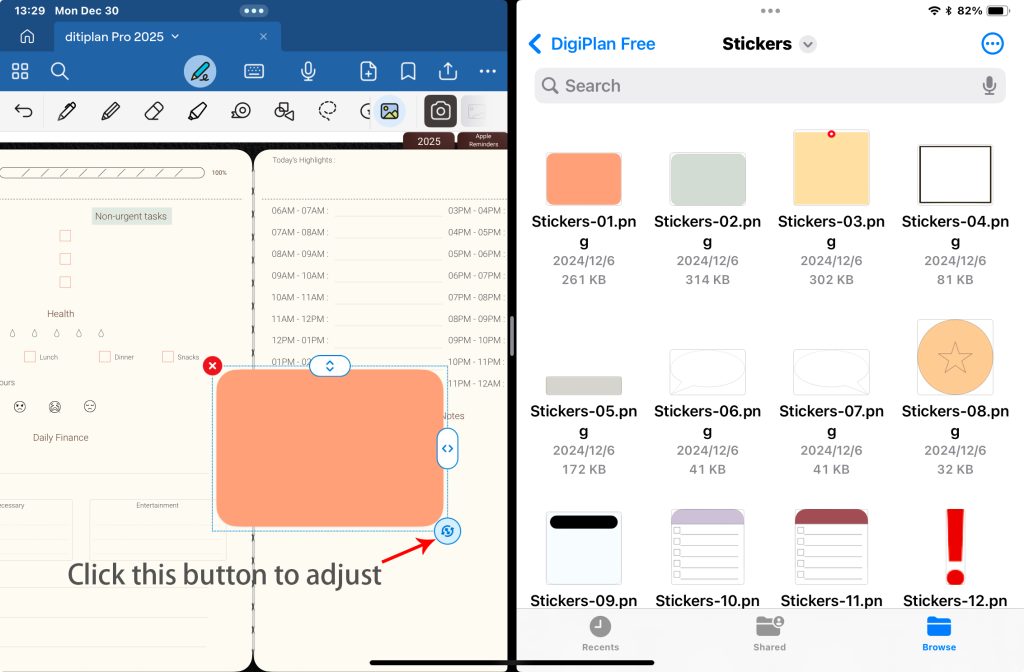
- One-click import method
Choose a sticker pack (each platform file is different, please check yourself), e.g. Goodnotes can use .goodnotes/.collection.
Select Share and click Goodnotes. You can import the complete sticker pack, delete the ones you don’t like before confirming, or rename the pack.
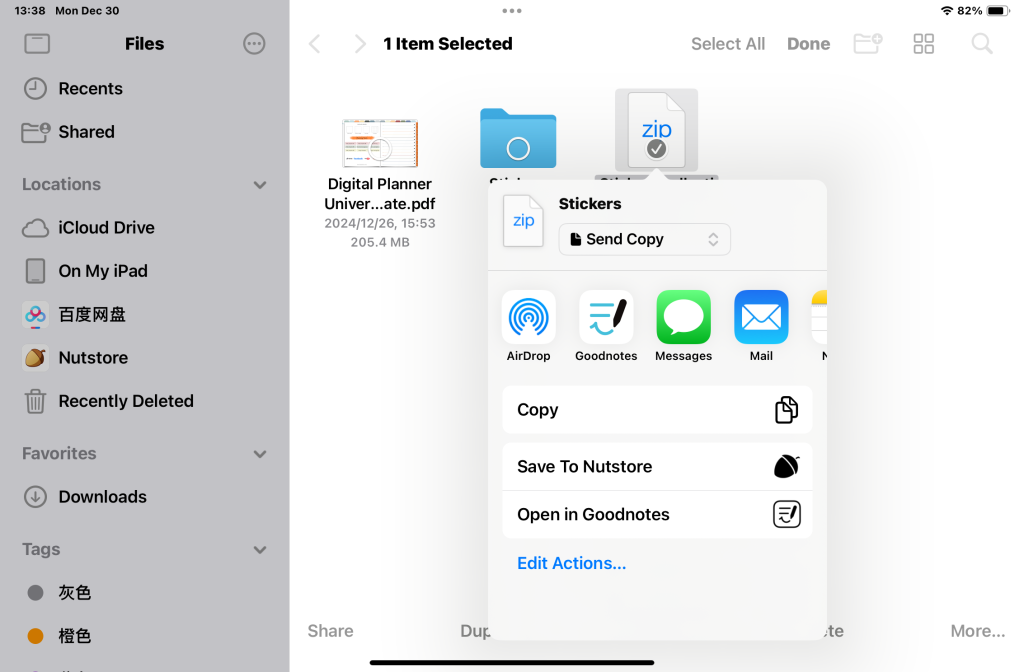
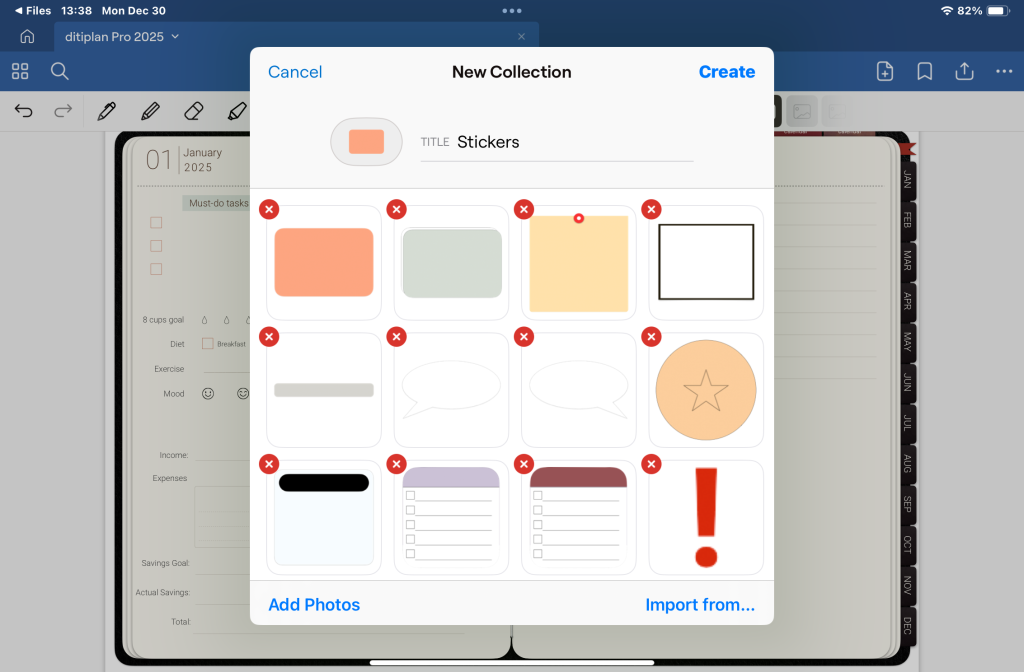
Step 3: Where to Find Great Stickers
- Design Platforms
Platforms like Canva, Etsy, or Creative Market offer a wide variety of sticker packs.
- Social Media
Search for “digital planner stickers” on Pinterest or Instagram for inspiration and free resources.
- Create Your Own Stickers
Use design tools like Photoshop or Procreate to create your own stickers for a fully personalized style.
With stickers, your digital planner becomes more than just a time management tool—it’s a canvas for your creativity and personality. With just a few simple steps, you can make your planning pages more beautiful and functional. If you haven’t tried stickers yet, now’s the time to start! ✨
👉 Explore the magic of stickers and enhance your planning experience: https://www.digiplanpro.com