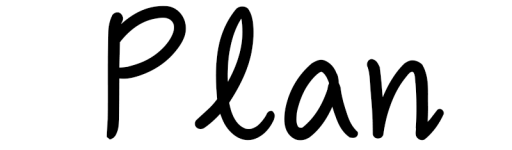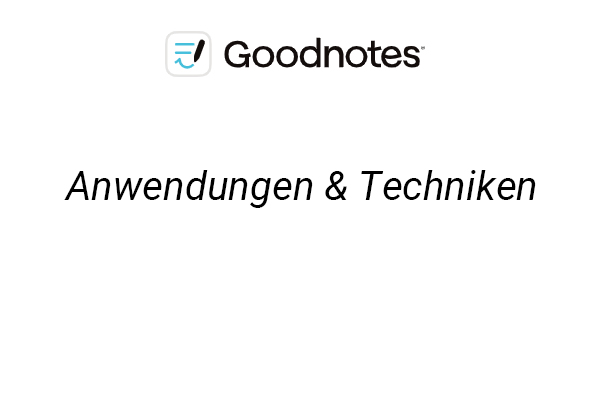GoodNotes is one of the most popular apps in the world of digital note-taking. Its intuitive interface, powerful features, and flexible operations make it a favorite among users. Whether you’re a student, a professional, or someone who loves organizing their life, GoodNotes can help you manage notes and tasks efficiently. In this blog, we’ll share practical tips and tricks for using GoodNotes to help you enhance productivity and personalize your note-taking experience.
Custom templates can make your notes more unique. Whether it’s grid pages, planners, or goal trackers, you can upload templates that suit your needs.
Steps:
- Go to Settings and select “Notebook Templates.”
- Upload PNG or PDF files as custom pages.
Use Cases:
- Students can create study revision templates.
- Professionals can design meeting note layouts.
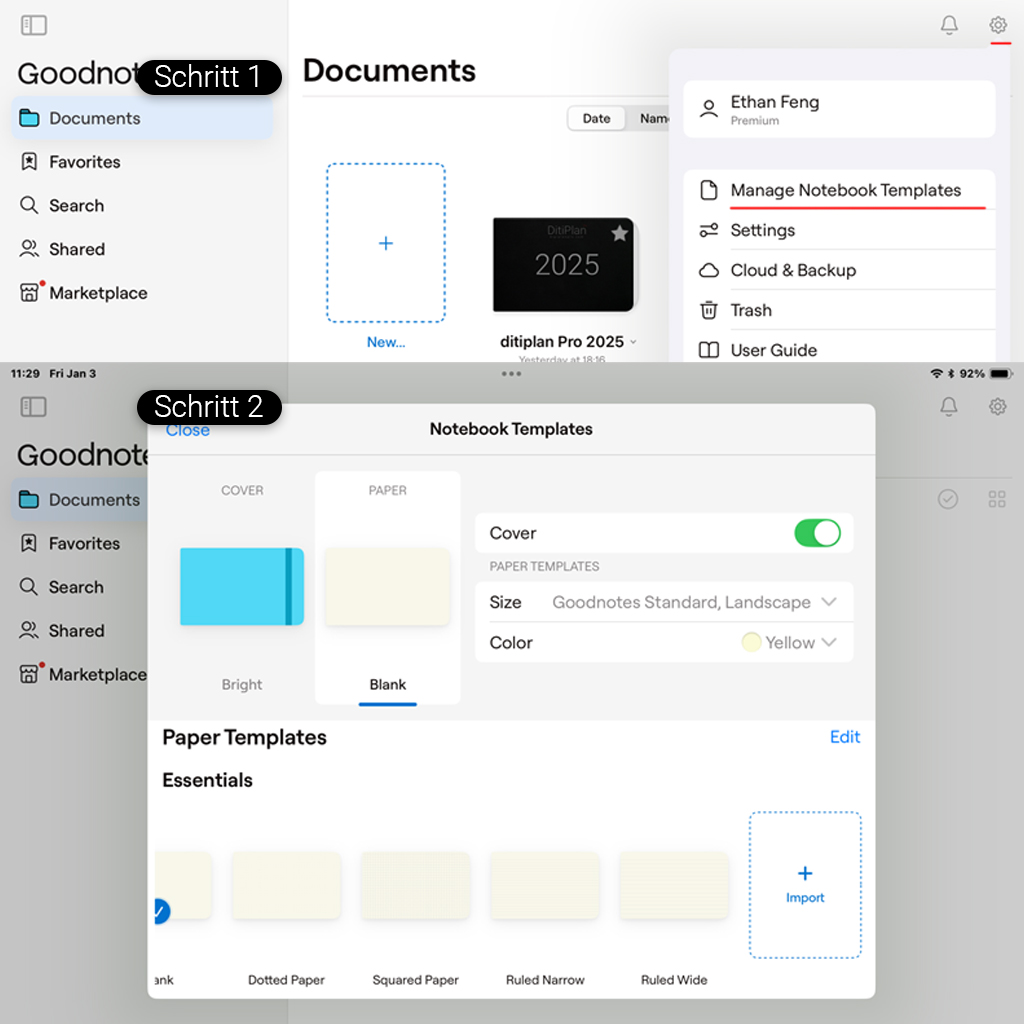
Utilize the Bookmark Feature
As your notebook grows, bookmarks can help you jump quickly to important pages without scrolling.
Tip:Tap the bookmark icon in the top-right corner to mark the page as “important” for easy future access.
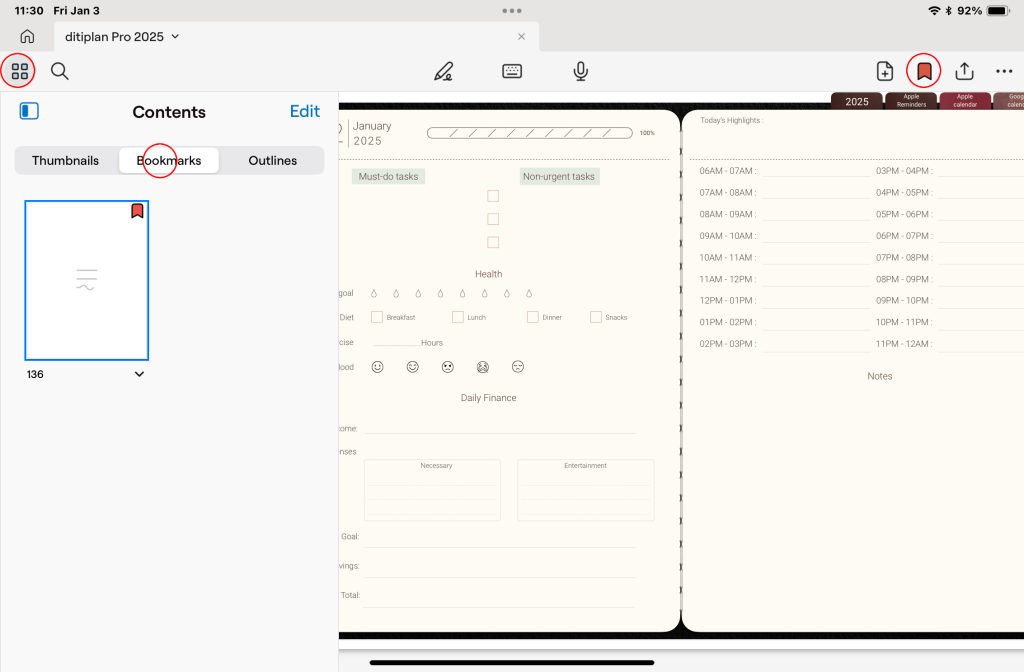
Convert Handwriting to Text
GoodNotes’ handwriting recognition converts handwritten content into editable text, making your notes more versatile.
Steps:
- Use the lasso tool to select handwritten text.
- Tap “Convert to Text” and adjust the format.
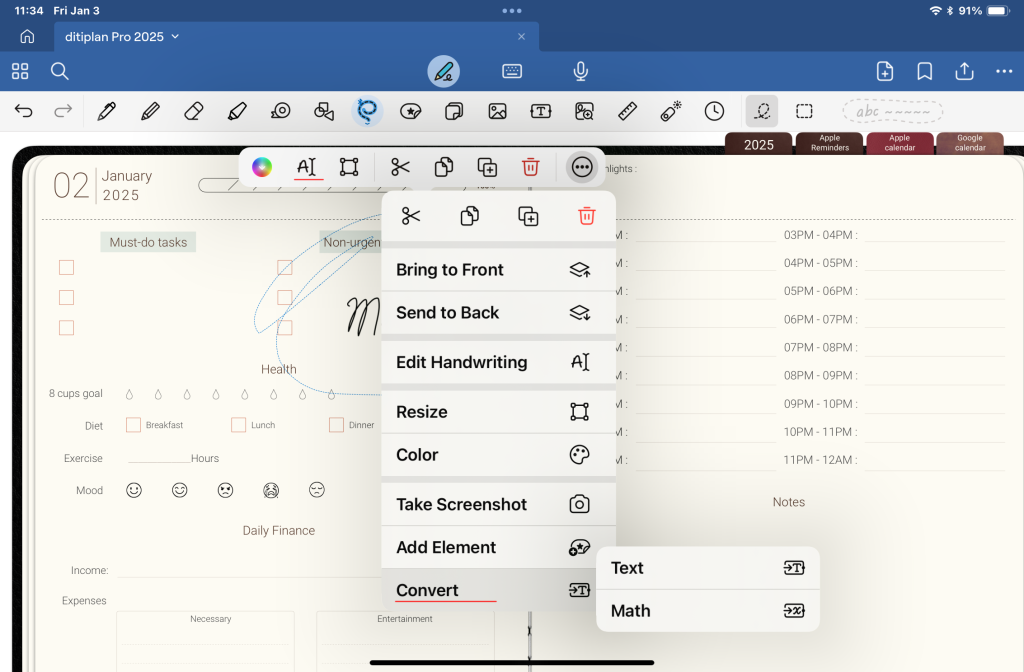
Take Advantage of Multi-Window Support
The multi-window feature on iPad allows you to work efficiently with multiple notebooks or reference materials open side by side.
Tip:Drag the GoodNotes app to the edge of your screen to enable split view and compare notes or documents.
Use the Quick Search Tool
GoodNotes supports full-text search, allowing you to quickly locate all pages with a specific keyword.
Tip:
- Enter the keyword in the search bar and choose “Handwriting” or “Text” to narrow your search.
- Add tag keywords for even faster searching.
Customize Pen Styles and Colors
Leverage GoodNotes’ variety of pen styles, thicknesses, and color options to create your unique note-taking style.
Tip:Long-press a color to adjust its custom hex value and save it for frequent use.
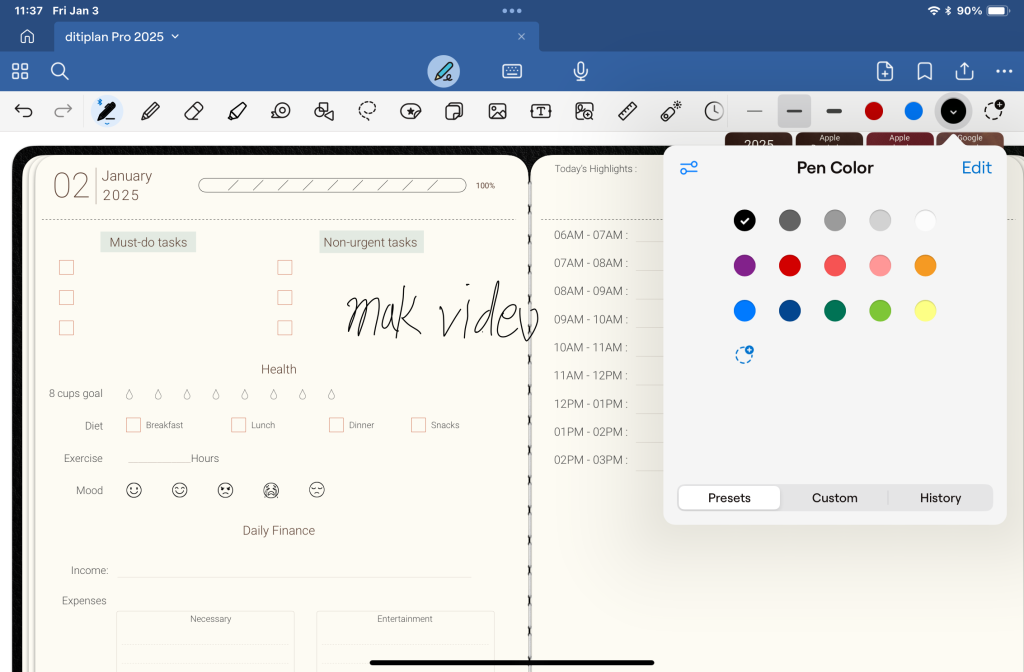
Import Stickers and Images
Stickers and images add fun and visual appeal to your notes, especially when planning or decorating pages.
Tip:
- Select sticker files (preferably in PNG format) and drag them onto your page.
- Store frequently used stickers on a dedicated page for easy reuse.
Try the Shape Tool for Handwritten Shapes
Want perfect circles or straight lines? GoodNotes’ shape tool has you covered.
Tip:
- Draw a rough shape and hold your stylus to let the system auto-correct it into a perfect one.
- Use different colors to fill in and distinguish areas.
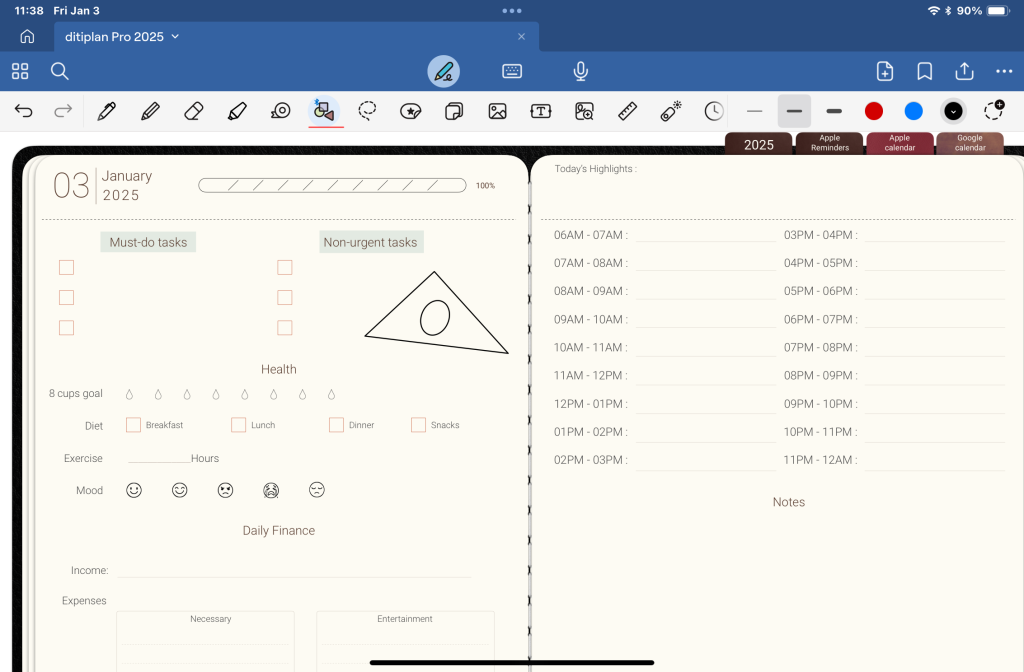
Backup Your Notes Regularly
To ensure data safety, back up your notes regularly to the cloud or a local device.
Tip:Enable iCloud sync or export notes as PDFs to Google Drive or Dropbox.
These GoodNotes tips can make your digital note-taking experience more efficient and personalized. Whether you’re a beginner or an advanced user, these tricks will help you organize, record, and boost productivity.
👉 Want more digital note-taking tips? Visit our blog: https://www.digiplanpro.com